Deployment Plans
Deployment plans are a collection of transactions to publish one or more contracts to a network (testnet or mainnet). This article walks you through deploying your contracts using deployment plans using Hiro Platform.
To learn more about Deployment plans, refer to customize deployment within the Clarinet docs.
Generate Deployment Plan
This section helps you generate a deployment plan to deploy your contracts.
First, sign up to the Hiro Platform or login to the Platform if you are an existing user with your credentials. Refer to the getting started guide for guidance. Then, create or import a project to use deployment plans.
To launch the deployment plans pane, select the deploy button on the top right corner of the page.
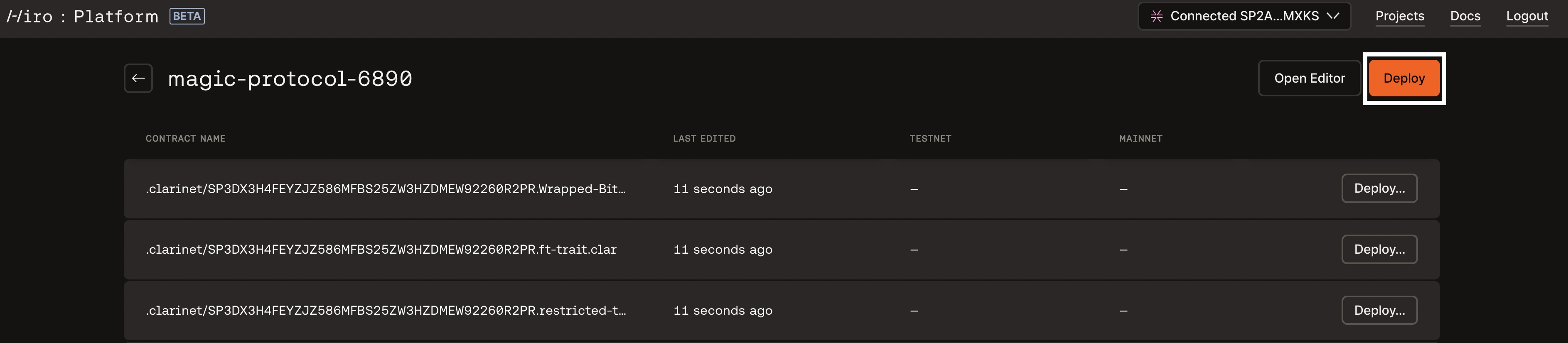
This brings up the deployment plans pane, where you can select the network to deploy the contracts using deployment plans. Generate for Testnet or Generate for Mainnet.
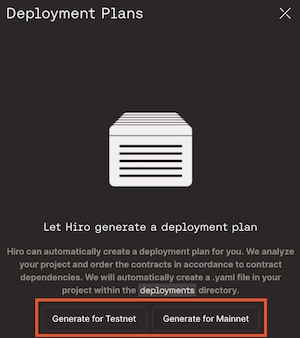
Deploy
In this section, you will learn how to deploy your contracts using the generated deployment plans. This section walks you through generating deployment plans for testnet.
Select
Generate for Testnetto deploy your contracts to the Testnet.Next, select deploy to deploy your deployment plan with contracts to testnet.
You will connect the wallet to the application and select
Confirmto confirm the deployment. Note that each step in the deployment plan shows a prompt from the Hiro Wallet and requires you to confirm the transaction.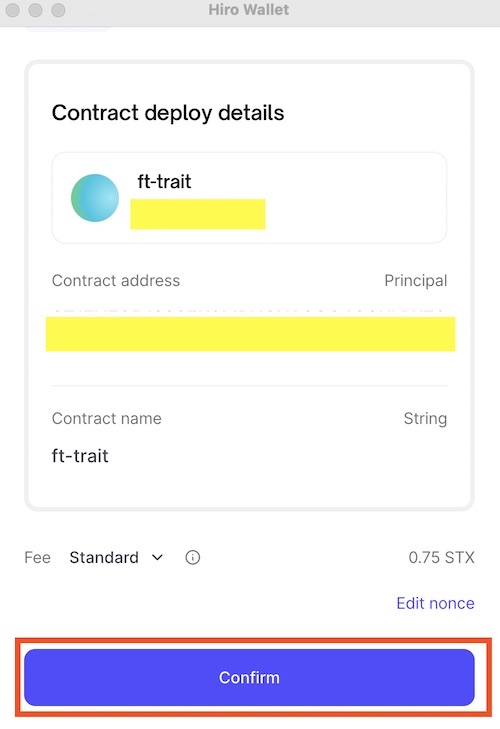
Now, in your list of contracts, you will see the status of your deployment as
In mempool.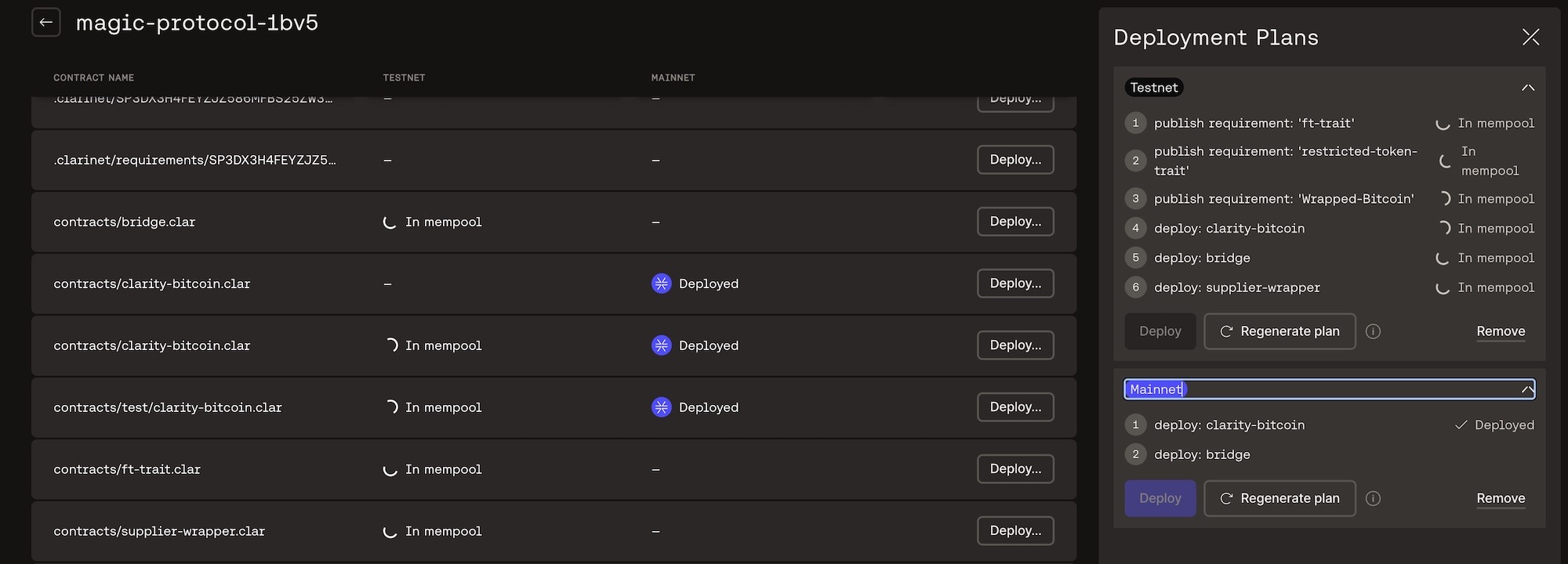
NOTE: The deployment process may take a while based on the blockchain traffic at the time of deployment.
Upon successful deployment, the status changes to
Deployed.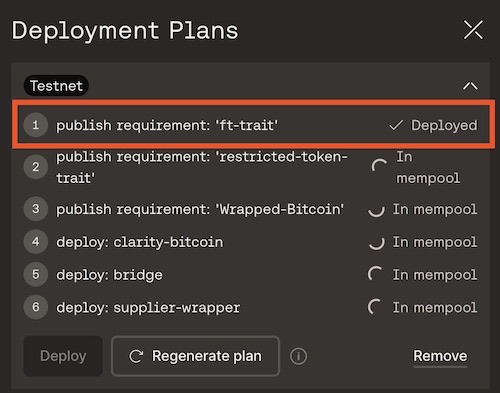
The transaction may fail due to several reasons in the deployment process, then you will see the status as
Failed.If you want to understand more details, you can view the transaction in Explorer by selecting the pop-out arrow beside the contract.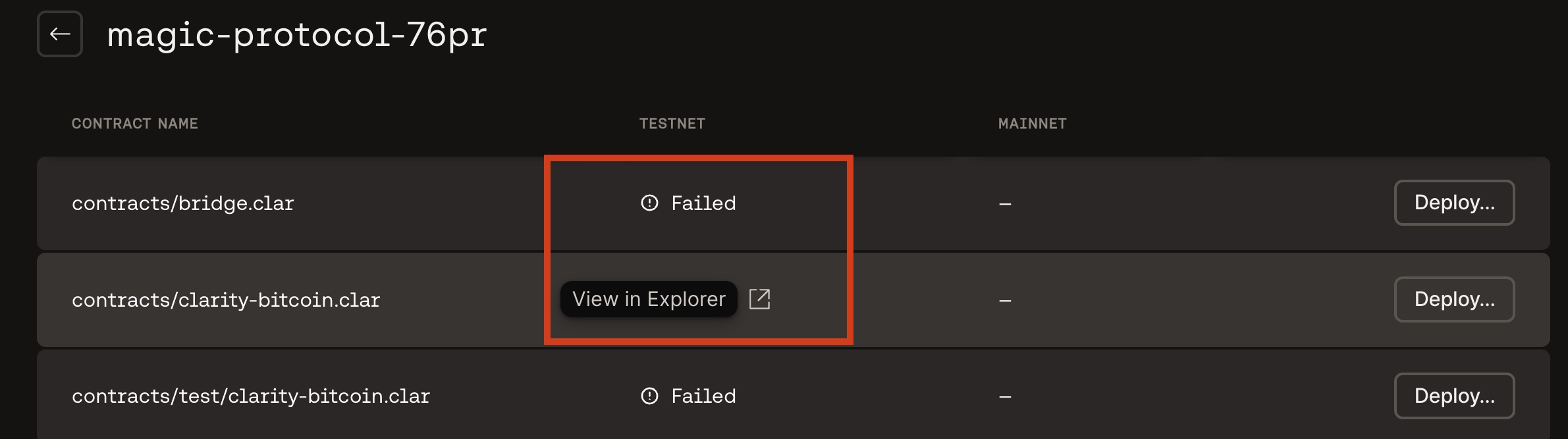
Deploy individual contract
If you choose to deploy an individual contract to either of the networks using the Deploy button, you will be prompted to confirm if you want to deploy outside of your deployment plan. Then, you can choose between deploying the contract vs. using a deployment plan. If you choose to deploy using a deployment plan, follow the steps described above in this article's deploy section.
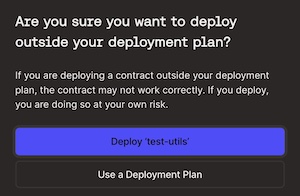
Regenerate Plan
The Regenerate plan feature in the deployment plans is helpful when you have changes in your contracts and you wish to generate a new deployment plan.
Add/update contracts
If you want to create or update a new contract, refer to this guide. You can also use the "Open Editor" button to open Visual Studio code to add a new contract.
NOTE:
If you add a new contract through Editor, ensure the new contract is configured to the
Clarinet.tomlfile. For guidance, refer to Clarinet.toml configuration for new contracts. You can also check your contracts before deploying them by following the Check contract guide.
You can then use the Regenerate plan button to update your deployment plan with your new or updated contract.
Remove the deployment plan
Select the Remove button to remove the generated deployment plan.